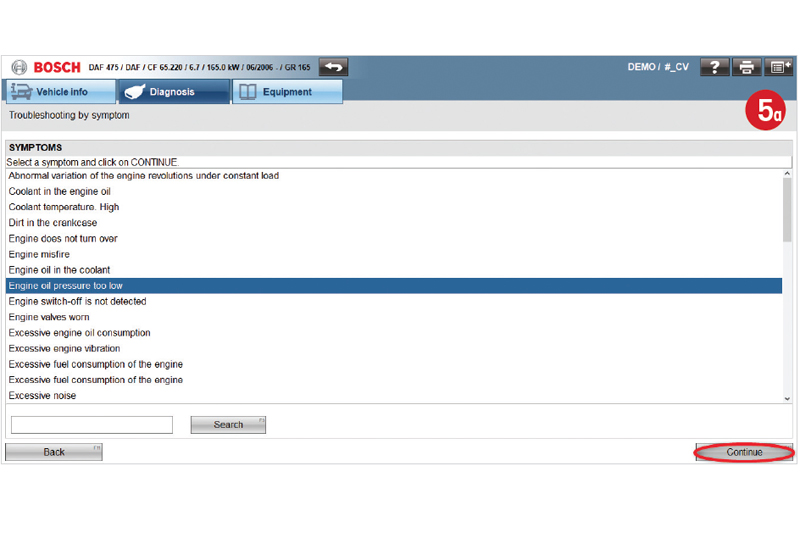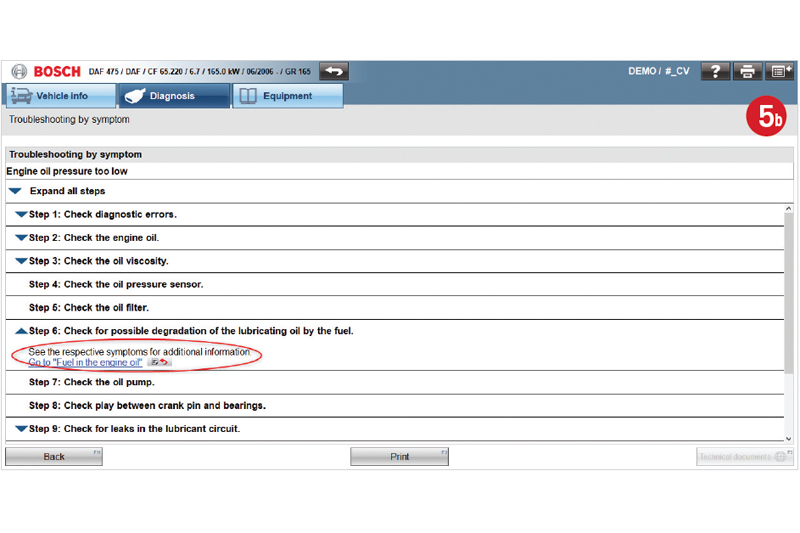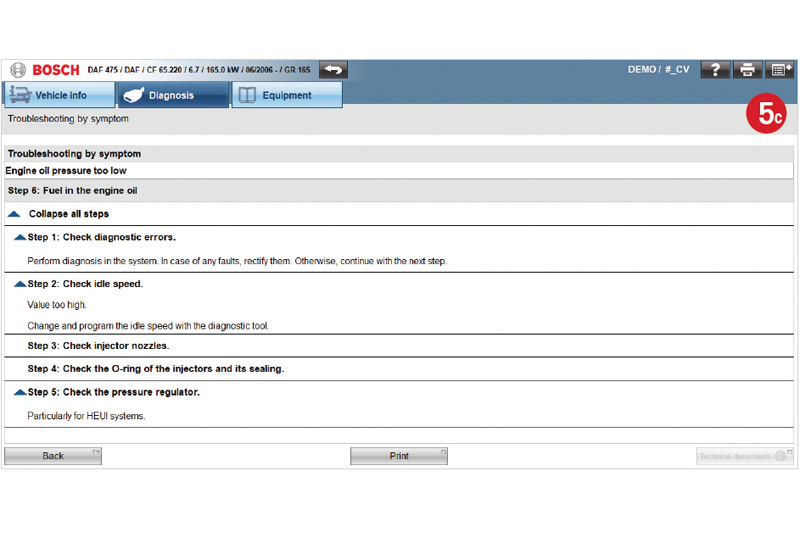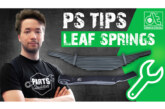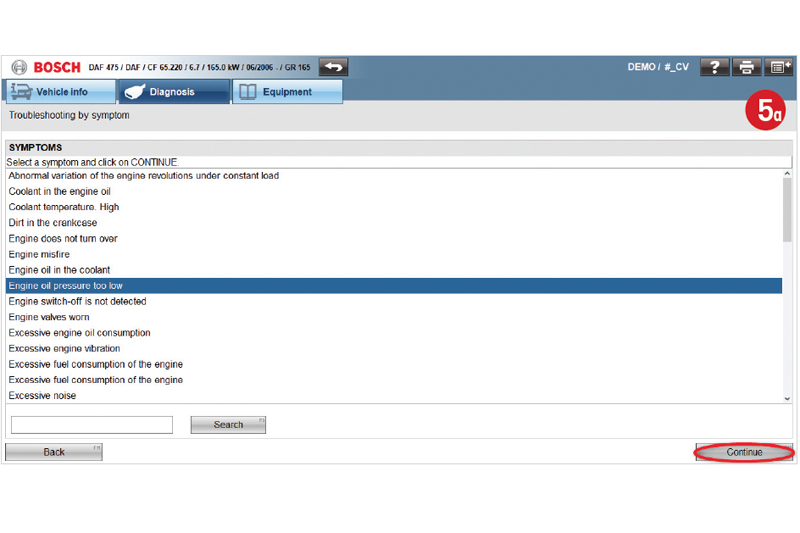
In the last part, we looked at Model Info which covered technical and service data, fuse and relay diagrams, and troubleshooting for the vehicle as a whole. System Info provides additional information for specific systems within the vehicle.
Once the vehicle has been correctly selected, the list of available systems are shown. If you know which system you need to work on, select it from the list on the left and then, if required, select the specific system from the list on the right (Fig. 1). This will make the System Info button become live and you will be able to view the information which ESI Truck carries for that system. This could be a combination of:
- Wiring diagram
- Technical data
- Technical documents
- Troubleshooting by symptom
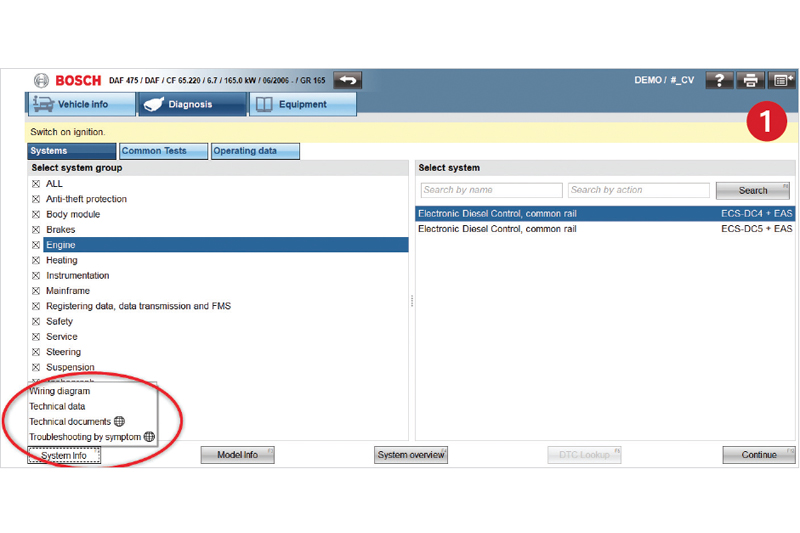
Just like with Model Info, the amount of information varies depending on the selected vehicle and, again, whenever you see this symbol (circled in red in Fig. 1), it means that the laptop, tablet, or PC which you are using ESI Truck on must be connected to the internet in order to view this information.
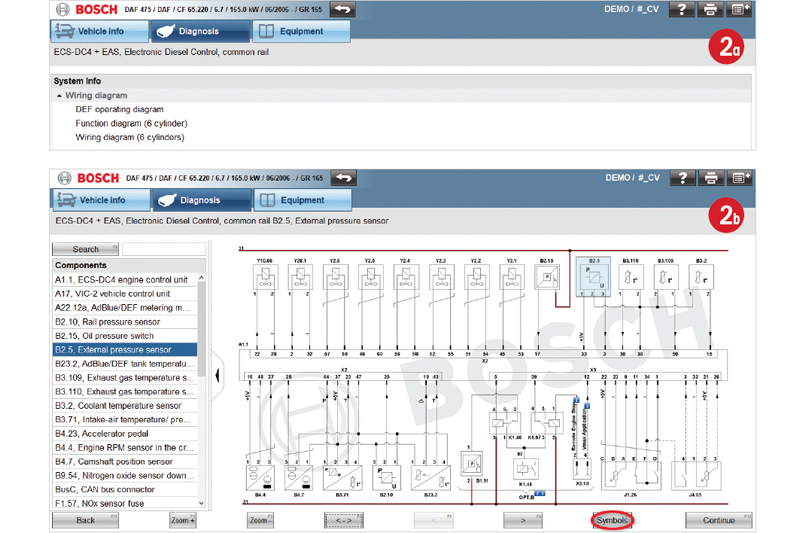
Wiring diagram
There could be options for which wiring diagram to view depending on the vehicle and system selected. Once the correct one is selected, the wiring diagram appears on screen (Fig. 2a). The list of components can be expanded and clicking on one of these will highlight it on the wiring diagram (Fig. 2b). Alternatively, you can search for the name of the component to quickly and easily find its position. The Symbols button can be used to view the key to all the different symbols used in the diagram (circled in red in Fig. 2b).
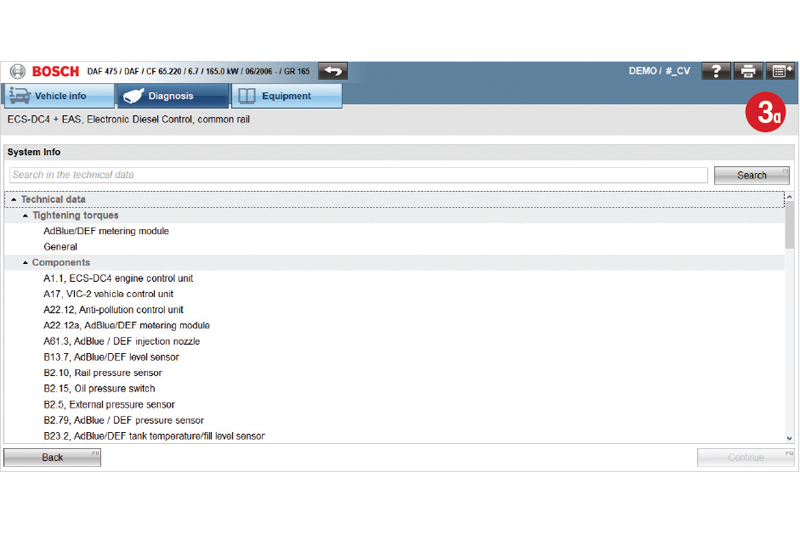
Technical data
The technical data is specific to each component in the chosen system. Clicking on one of the components listed (Fig. 3a) will show you an image of where to find the component on the vehicle and any additional information which is relevant to its function and, therefore, diagnosis (Fig. 3b). Under this heading, you might also find tightening torques or other key technical data for the system.
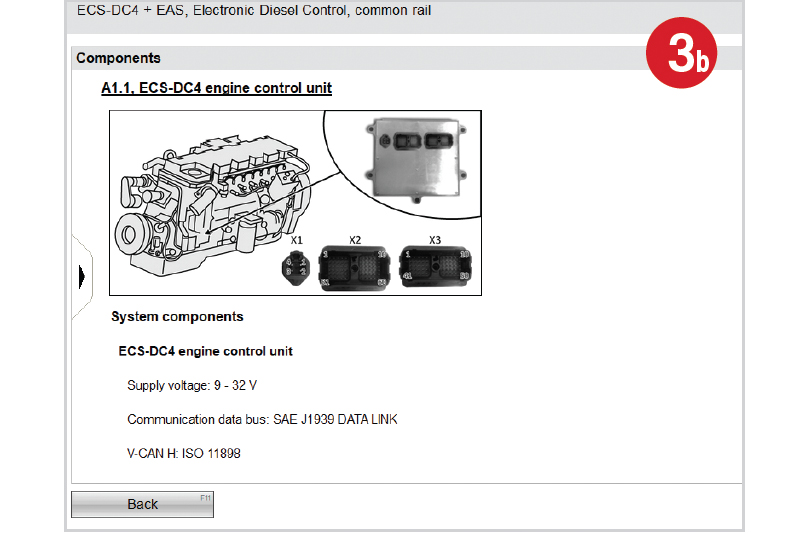
Technical documents
Technical documents will be specific to parts of the system selected (Fig. 4a). This could include general information about an aspect of the system or instructions relating to the calibration of a component as is shown in this example (Fig. 4b).
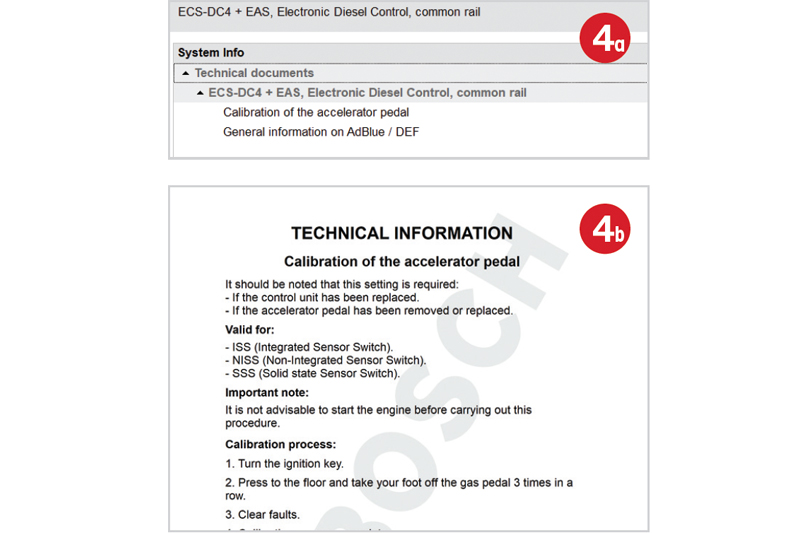
Troubleshooting by symptom
ESI Truck will provide a list of symptoms relevant to the system in question (Fig.5a) and this list can be searched to find the guided troubleshooting instructions to solve the problem (Fig.5b). These instructions can lead to secondary tests but all of this is explained in easy steps within ESI Truck (Fig. 5c).
In ‘Part 6’ of this series, we will look at the Common Tests function – just when you thought ESI Truck couldn’t possible have any more information in it, it does!